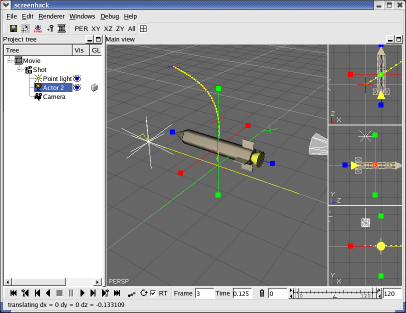Keyframing
To keyframe an object's motion, enter 'Edit' mode and select an object in the main view by clcikimg on it. Clicking on the object repeatedly cycles through the available manipulators (translation, rotation, scaling etc). In the screenshot below, the translation manipulator is shown. By clicking and dragging on the handle of a manipulator (the coloured solid dots in the example) an object can be interactively positioned. The keyboard can also be used to move the object.The screenshot also shows some other features intended to aid animation. The current path of the object is shown (yellow line), ticks are placed along the path at the time of each frame in the animation and the positions of other keys are indicated. Note that you can quickly step to the next key using the playback control.